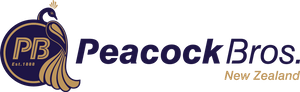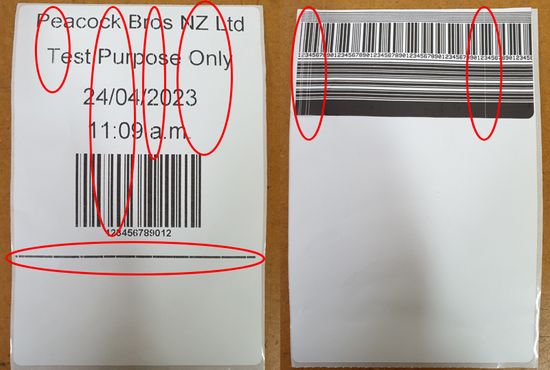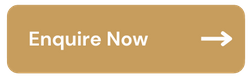Printer Maintenance: Tips and Best Practices
To ensure that your label printer works efficiently and produces high-quality labels, regular maintenance is crucial. Here are some tips on how to maintain your label printer:
1. Keep the printhead clean and free of debris: Use the right cleaning solution to wipe down the printhead. Do not use harsh chemicals or abrasives as they can damage the printer.
CLEANING KITS |
|
2. Use the right Print Ribbon: For the Thermal Transfer printing method, ensure you print with ribbons that reach at least as wide as the label; ideally, they should be wider.
RIBBONS |
|
3. Use the correct label media: Using low-quality label stock can cause jams and damage the printer's components. Peacock Bros. have an extensive range of high-quality label media for your printer.
LABELS |
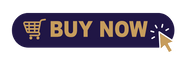 |
4. Check for and replace damaged or worn-out parts: Inspect the printer's components, such as the printhead, rollers, for signs of wear or damage. If you notice any issues, replace them immediately to avoid further damage to the printer.
PRINTER PARTS |
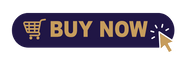 |
Regularly check the printhead for signs of wear or damage
|
New Printhead |
Printed Labels
|
|
Damaged Printhead
|
Printed Labels
|
How to handle and install replacement printheads
Handling Printheads:
- Use care: Handle the printhead with care to avoid scratching or damaging the surface of the printhead.
- Avoid touching the surface: Avoid touching the surface of the printhead with your fingers or any other object.
- Store properly: Store replacement printheads in their original packaging until you are ready to install them.
Installing Printheads:
- Follow manufacturer's instructions: Always refer to the manufacturer's instructions for specific instructions on how to install a replacement printhead for your printer model.
- Turn off the printer: Turn off the printer and unplug it from the power source before installing a new printhead.
- Remove the old printhead: Carefully remove the old printhead by following the instructions provided by the manufacturer.
- Install the new printhead: Install the new printhead according to the manufacturer's instructions, being careful not to touch the printhead surface.
- Test the new printhead: Once the new printhead is installed, run a test print to ensure that it's working properly.
How to properly store the printer when it's not in use
- Turn off the printer: Before storing the printer, make sure it's turned off and unplugged from the power source.
- Cover the printer: Cover the printer with a dust cover or a plastic sheet to protect it from dust and other debris.
- Store in a cool, dry place: Store the printer in a location that is cool and dry to prevent moisture from accumulating inside the printer.
- Store upright: Store the printer in an upright position to prevent ink or other fluids from leaking out of the printer.
- Remove media and ribbon: Before storing the printer, remove any media or ribbon that may be loaded in the printer. This will help prevent jams and other issues when the printer is used again.
- Follow manufacturer's instructions: Always refer to the manufacturer's instructions for specific storage requirements for your printer model.
Printer Maintenance Support and Repairs
Our team can provide premium technical support, manufacturer warranty services, preventative maintenance repairs and emergency repairs. We are authorised service providers for Zebra, Honeywell, Datalogic, TSC and Image Technology.